For those of you who don't know, last week Facebook released its new "launcher" called Facebook Home. A launcher is supposed to be a different UI (User Interface) for your phone. Is that what Facebook Home is? Well not quite. Let's go into a feature breakdown:
Home Select
Before using Facebook Home, it's going to request that you make it your default Home Launcher. This is so that whenever you hit the Home button, you will automatically pop back into the Facebook Home app. It should be worth noting that everytime you enter the Facebook Home app, your default home launcher is cleared/reset.
Cover Feed
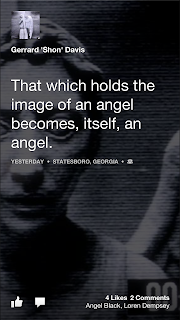 The cover feed is the biggest feature of Facebook Home. It takes friends posts (status updates and pictures) and displays them in a live wallpaper-esque format (the background picture is constantly moving). The text for each picture is displayed over the person's photo they posted, or over their cover page picture. From this screen, you have the ability to like or comment on the picture right there.
The cover feed is the biggest feature of Facebook Home. It takes friends posts (status updates and pictures) and displays them in a live wallpaper-esque format (the background picture is constantly moving). The text for each picture is displayed over the person's photo they posted, or over their cover page picture. From this screen, you have the ability to like or comment on the picture right there.Notifications
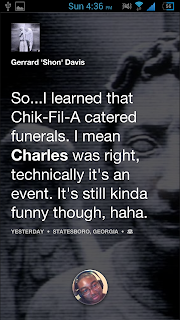
When notifications come in, they appear on your cover feed and are able to be swiped away or clicked. Clicking the notification opens up the post on the Facebook app.
Upon tapping the screen, your Facebook profile picture appears at the bottom of the screen. This is kind of like the unlock icon on your lock screen.
Navigation
Upon tapping your name, you're presented with 3 options. 1 to go to the Facebook Messenger app, the other to your Facebook Home App Drawer, and the last to return to your previous launcher.
Shortcuts
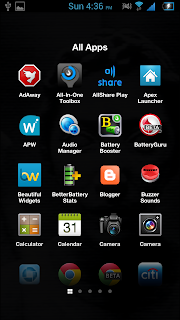 When you open up your app drawer, you have the option to scroll through various pages of apps (like on the left) or view them all on one page and scroll up and down (like on the right)
When you open up your app drawer, you have the option to scroll through various pages of apps (like on the left) or view them all on one page and scroll up and down (like on the right) Settings
Facebook Home comes with assortment of settings, the first being the most spectacular of them all:- Turn Off Facebook Home - It does just what it says
- Show Status Bar - This is the top bar of your phone where the notifcations are. With this selected, it will always be visible.
- Show Home When Screen Turns On - This essentially turns your Facebook Home Cover Feed into your lock screen. When this is selected, a user can browse through your news feed, like and comment on pics, all before unlocking your phone.
- Data Use - I'm not entirely sure what this does. It's default is set on Medium, but my best guess is this determines how often your cover feed tries to update
- Messenger Settings - Settings for the Facebook Messenger app
- Facebook Settings - Settings for the Facebook app
- Everything else is self explanatory
My Pros and Cons
Pros- The cover feed is a wonderful idea, and is absolutely gorgeous
- The cover feed can be used as your lock screen which is pretty impressive
- Notifications appearing on your Cover Feed is a nice touch
- Facebook Home literally tries to take over your phone. It does not play well with other launchers (Note: I could still execute some TouchWiz features like swipe to screenshot while within the app). The entire experience feels like two UI's fighting over control of your phone and in a way...it is
- No widgets
- Need to have the Facebook App and Messenger App installed to enable all functionality
- Drains battery a little bit
- Regardless of your security settings, someone can go through your news feed and comment on things if Facebook Home is set as your lock screen
- Opening Facebook Home ALWAYS resets your default launcher, and you have to reset it each time if you choose another.
Final Thoughts
Facebook Home is a great app if you are a super Facebook junkie, but it is not a true launcher. It will always fight with your OS for control, and that can be really irritating at times. I think that overtime, Facebook Home will be revised to become more useful though, and am will look forward to checking out any improvements. If you want to download it from the play store, you need a Galaxy S3, Galaxy Note 2, HTC One, or HTC One X, click here. IF not, follow the instructions below if you truly want to try it out, here are some steps courtesy of xda developers (I'll also add them below)(NO ROOT REQUIRED)
To install Facebook Home on any device here are the steps:
To install Facebook Home on any device here are the steps:
- Download this file (the actual app)
- Download the Messenger app with a chat heads fix here
- Uninstall the original Facebook app (if already installed)(If it's pre-installed then you will need root permissions to remove it, sorry)
- Extract the .rar files
- On your phone, go to your settings > security > and make sure "Unknown Sources" is checked
- Place all files on your phone's sd card (does not matter if internal or external)
- Install the com.facebook.katana app (Facebook) (have to navigate to it with your phones file explorer)
- Install the com.Facebook.Home (Facebook Home) app
- Install the com.Facebook.Orca (Facebook Messenger) app
- Enable Facebook Home under the Facebook app settings
- If you have any issues reboot your phone, if you still have issues and you have root permissions wipe your dalvikh cache, if you have issues and a reboot does not fix it and you do not have root permissions, uninstall all the above apps.





No comments:
Post a Comment